Explaining Telehealth: How It Works and What to Expect During a Virtual Behavioral Health Session

Telehealth, the practice of conducting health care via telephone, video or other means of communication technology, has been slowly growing in popularity and practicality over the past several decades. However, the ongoing COVID-19 pandemic has led to a rapid adoption of telehealth services across the mental health industry. Organizations like Cummins Behavioral Health have a responsibility to continue providing life-saving mental health care for our consumers, and this is where telehealth can help.
Although telehealth for behavioral health care is a relatively new frontier, research has shown that virtual sessions with a behavioral health professional can be just as effective as face-to-face meetings. For example, one 2013 research review found that telemental health care is effective for diagnosis and treatment across many populations and appears to be comparable to in-person care. Some care recipients might even prefer telehealth sessions to in-office visits, as a 2012 survey found that 42% of teens and 33% of adults feel more comfortable sharing personal information online than in person.
Nevertheless, most people have very little experience using telehealth services, so the process might seem somewhat confusing or intimidating. Those who aren’t well versed in the latest communication technologies might feel especially uncertain about navigating a phone or video conference with their care provider. Fortunately, most of these technologies are very easy to operate using some basic instructions.
To make the transition to telehealth services as seamless as possible for our consumers, we spoke with IT Director Kevin Dykes about the technologies Cummins is using to provide virtual care during the current health crisis. In this blog post, we explain exactly how to use each of our videoconferencing tools and what you should do to prepare for a virtual session with your care provider.
How to Connect to a Virtual Session with Cummins BHS

Kevin Dykes, IT Director and Information Security Officer at Cummins Behavioral Health
Until the Centers for Disease Control (CDC) and Indiana state government relax their guidelines on social distancing, the vast majority of appointments at Cummins BHS will be conducted virtually, which includes individual therapy and counseling, group therapy and counseling, skills training, employment skills training, peer recovery sessions and medical appointments. This means that most consumers will be asked to call into a phone or video appointment instead of meeting at their local Cummins office.
Before you attend your first virtual session, your care provider will contact you to determine which electronic devices you have access to. “You’ll have the option to use your smartphone, a tablet or a computer, and your care provider will have a discussion with you about the audio/video requirements,” Kevin explains. “In the event that you don’t have video capabilities, then your provider can resort to a basic phone call.”
Your provider will choose the best option for conducting the virtual session based on the resources available to you. Video calls require that you have a device with a camera and microphone, access to the Internet, and a personal email address. However, you might still be able to join a video call if you lack one or more of these items. “There are several meeting options available and more than one way to connect to your meeting. For instance, if you don’t know your email address or you don’t have access to the email address, there are ways to work around that,” Kevin says.
In most cases, your provider will ask to connect with you using one of three possible videoconferencing technologies. Once you know which technology you’ll be using, simply follow the steps below to connect to your virtual session.
If you are meeting via RingCentral:
- Your provider will send you an email containing a link to the video meeting. On the appropriate date and time, you can join the meeting by clicking the link on any device that is connected to the Internet. Alternatively, your provider could send the link via text message, which you can follow to the meeting in the same way. If you do not have Internet access, you can instead call into the meeting via phone by dialing the phone number included in the email or text message.
- If you would like, you can also download the RingCentral Meetings app on your smartphone, tablet or computer. If you do this, clicking the link your provider sent will open the meeting in the RingCentral Meetings app.
- If you don’t have an email address or don’t have access to your account, your provider will call you and give you a ten-digit meeting ID. On the appropriate date and time, you can join the meeting by visiting ringcentral.com, clicking on “Join a meeting” at the top right of the screen, and entering the meeting ID when prompted.
- You may be asked to enter your name before you can join the meeting. Once you’ve done so, you’ll be connected to the meeting session.
- If you see a pop-up window on your device asking for permission to access your camera and/or microphone, select “yes.”
If you are meeting via Zoom:
- Your provider will send you an email containing a link to the video meeting. On the appropriate date and time, you can join the meeting by clicking the link on any device that is connected to the Internet. Alternatively, your provider could send the link via text message, which you can follow to the meeting in the same way.
- If you don’t have an email address or don’t have access to your account, your provider will call you and give you a nine-digit meeting ID. On the appropriate date and time, you can join the meeting by visiting zoom.us, clicking on “Join a meeting” at the top right of the screen, and entering the meeting ID when prompted.
- You may be asked to enter your name before you can join the meeting. Once you’ve done so, you’ll be connected to the meeting session.
- If you see a pop-up window on your device asking for permission to access your camera and/or microphone, select “yes.”
If you are meeting via Doxy.me:
- Your provider will send you an email containing a link to the video meeting. On the appropriate date and time, you can join the meeting by clicking the link on any device that is connected to the Internet. Alternatively, your provider could send the link via text message, which you can follow to the meeting in the same way.
- The link will take you to your provider’s “virtual waiting room,” where you will be asked to enter your name. Once you’ve done so, you’ll need to wait until your provider initiates the meeting.
- If you see a pop-up window on your device asking for permission to access your camera and/or microphone, select “yes.”
Preparing for a Successful Telehealth Session

Knowing how to join a telehealth session isn’t the only thing that determines the success of virtual care, however. Since you won’t be meeting in the controlled environment of your care provider’s office, there are more opportunities for distractions and problems that could reduce the quality of your session. To prevent this from happening, you should take the following steps to prepare for your meeting:
- Find a private space. It’s important that you have privacy to speak openly with your care provider. If other people are in the home during your meeting, inform them that you are attending a telehealth session and ask not to be interrupted during it.
- Keep extraneous noise to a minimum. Noise from other people and activities in the home can be very distracting during your session. Ask others to stay as quiet as possible while you are meeting, or consider wearing headphones to help drown out other sounds.
- Try to ensure a stable connection if possible. Poor connection to the telehealth session could make it difficult for you and your provider to see or hear each other, or it could result in the call dropping. Use the fastest and most reliable Internet connection available to you, whether that’s a wired connection, WiFi or your mobile phone data network.
- Minimize distractions. Do everything possible to eliminate any potential distractions prior to your session. For example, you should refrain from multitasking during the session, which includes eating or drinking any food items. Keep pets contained in another room if possible, and provide children with an activity to do during the session if they will not be involved in the session. Take care of personal needs such as eating and using the restroom prior to the start of the session. Finally, silence all electronic devices and alerts for the duration of the meeting.
- Gather supplies before the session if possible. Again, your meeting will go most smoothly if all interruptions can be avoided. Check with your provider to see if you’ll need any supplies for activities during your session, and gather them together before your session begins.
- Use a computer or tablet with video capabilities if possible. In order for you and your provider to see each other’s facial expressions, share files, and share screens (to review handouts/resources, complete activities, etc.), we recommend that you use a webcam and a computer or tablet so that you have the largest possible screen. It’s also best to place the device on a hard surface rather than hold it, as this reduces movement and noise during the session.
- Maintain a professional relationship and boundaries. Even though you won’t be meeting at your care provider’s office, you should still adhere to all the normal guidelines of the provider-consumer relationship. Dress and behave just as you would if you were coming into the office for your session.
Although telehealth services might take some time to get used to, they allow organizations like Cummins Behavioral Health to continue providing crucial behavioral health care while keeping our employees and consumers safe during this health crisis. We encourage you to refer back to this post if you forget what happens next in the virtual care process, or consult your care provider if you need further clarification regarding specific details.
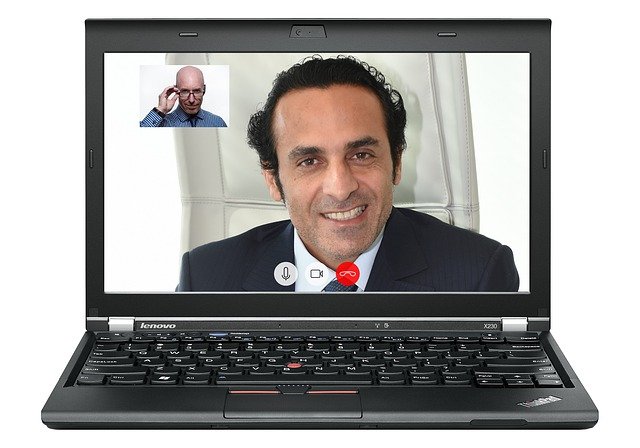
For more information about safeguarding your physical and mental health during the COVID-19 crisis, we recommend reading the articles below!
